As Kubernetes adoption grows, managing infrastructure manually becomes complex and error-prone.
Infrastructure as Code (IaC) solutions like Terraform provide a declarative way to define, deploy, and manage Kubernetes clusters efficiently.
Why Use Terraform for Kubernetes Deployments?
Terraform, an open-source IaC tool by HashiCorp, enables automated provisioning of Kubernetes infrastructure.
By defining resources in code, teams can ensure consistency, repeatability, and scalability in their deployments.
Key Benefits of Terraform for Kubernetes
✅ Automation – Deploy and update Kubernetes clusters without manual intervention.
✅ Consistency – Maintain identical environments across development, staging, and production.
✅ Scalability – Easily scale applications and infrastructure using Terraform’s declarative syntax.
✅ Multi-Cloud Compatibility – Deploy Kubernetes on AWS (EKS), Azure (AKS), Google Cloud (GKE), or on-premise clusters.
Terraform integrates seamlessly with Kubernetes, allowing teams to define infrastructure as code while leveraging Kubernetes-native deployment strategies like Canary Deployments and Scaling Kubernetes Deployments.
Further Reading
In the next sections, we’ll explore how to set up Terraform for Kubernetes deployments, best practices, and real-world examples. 🚀
Setting Up Terraform for Kubernetes
To deploy Kubernetes resources using Terraform, you need to install Terraform, configure the Kubernetes provider, and authenticate with your cluster.
This section walks you through these essential steps.
1. Installing Terraform and Configuring Providers
Install Terraform
Download and install Terraform for your operating system by following the official installation guide.
Initialize Terraform Providers
Terraform uses providers to interact with different cloud services. To deploy Kubernetes resources, you’ll need:
The Kubernetes provider (to manage Kubernetes objects like Deployments, Services, and ConfigMaps).
A cloud provider (optional) like AWS, Azure, or GCP if you’re provisioning the Kubernetes cluster as well.
2. Setting Up Kubernetes Provider in Terraform
Once Terraform is installed, you need to configure the Kubernetes provider. Here’s a basic example of how to do this:
If you’re using AWS EKS, Azure AKS, or GCP GKE, you’ll need to authenticate Terraform with your cloud provider before configuring the Kubernetes provider.
For AWS EKS: Use the AWS provider to fetch EKS cluster credentials.
For Azure AKS: Authenticate with Azure CLI and retrieve the cluster configuration.
For Google Cloud GKE: Use the Google provider to manage the Kubernetes cluster.
3. Authenticating Terraform with a Kubernetes Cluster
Terraform needs authentication to interact with a Kubernetes cluster.
Here are common authentication methods:
Using Kubeconfig File (Recommended for Local Development)
If you already have access to a Kubernetes cluster and a kubeconfig file, Terraform can use it for authentication:
Using a Service Account (Recommended for CI/CD Pipelines)
For production environments and CI/CD workflows, it’s better to authenticate using a Kubernetes service account with appropriate permissions.
Create a Service Account & Cluster Role Binding
Reference the Service Account in Terraform
Next Steps
Now that Terraform is set up to interact with Kubernetes, the next step is to define and deploy Kubernetes resources like Deployments, Services, and ConfigMaps using Terraform.
➡ Next Section: Deploying Kubernetes Resources with Terraform
Writing a Basic Terraform Kubernetes Deployment
In this section, we will create a Terraform configuration file (main.tf), define Kubernetes resources like Deployments, Services, and Ingress, and apply the configuration using terraform apply.
1. Creating a Terraform Configuration File (main.tf)
A Terraform configuration file (main.tf) defines the infrastructure and Kubernetes resources.
Here’s an example directory structure for your Terraform project:
2. Defining Kubernetes Resources (Deployment, Service, Ingress)
Now, let’s define Kubernetes resources using Terraform.
Defining a Kubernetes Deployment
This example defines a Nginx Deployment with two replicas:
match_labels = {
app = “nginx”
}
}
metadata {
labels = {
app = “nginx”
}
}
container {
image = “nginx:latest”
name = “nginx”
container_port = 80
}
}
}
}
}
}
Defining a Kubernetes Service
A Service exposes the deployment to other services or the internet.
This example defines a ClusterIP Service:
Defining a Kubernetes Ingress (Optional, for External Access)
If you’re using Ingress to expose your application externally, define an Ingress resource:
3. Applying the Configuration Using terraform apply
Now that the Terraform configuration is ready, follow these steps to deploy it:
Step 1: Initialize Terraform
Run the following command to initialize the Terraform project:
Step 2: Preview the Changes
Run a dry-run to see what changes will be applied:
Step 3: Apply the Deployment
Deploy the Kubernetes resources:
Once applied, verify the deployment in Kubernetes:
Next Steps
Now that we have deployed Kubernetes resources using Terraform, the next section will cover scaling and updating deployments using Terraform.
➡ Next Section: Scaling and Updating Kubernetes Deployments with Terraform
To ensure scalability, security, and maintainability, follow these best practices when deploying Kubernetes resources using Terraform.
1. Structuring Terraform Code for Maintainability
Organizing Terraform code properly improves readability, reusability, and scalability.
Use a Modular Approach
Instead of a monolithic main.tf, break it into modules:
modules/→ Reusable networking and Kubernetes componentsenvs/→ Separate dev/prod environments
Use Terraform Workspaces for Multiple Environments
Instead of maintaining separate directories, Terraform workspaces allow environment isolation:
2. Handling Drift Detection and Reconciliation
Drift occurs when Kubernetes resources change outside Terraform. Detect drift using:
Terraform Plan: Identify unintended changes
Kubernetes Reconciliation Tools:
ArgoCD or FluxCD to track & enforce desired state
Terraform Kubernetes Provider to manage updates
3. Security Considerations and Access Controls
Use Least Privilege IAM Roles
Grant minimal permissions to Terraform when interacting with Kubernetes:
For AWS EKS: Restrict
IAMroles for TerraformFor Azure AKS: Use
Azure RBACFor GKE: Assign
least-privilegeservice accounts
Example AWS policy for Terraform:
Store Sensitive Data Securely
Never hardcode secrets in Terraform files! Use:
✅ Kubernetes Secrets (kubectl create secret generic)
✅ Terraform Vault Provider (hashicorp/vault)
✅ AWS Secrets Manager / Azure Key Vault / GCP Secret Manager
Next Steps
Following these best practices, you can:
✅ Maintain clean, modular Terraform code
✅ Prevent drift & enforce reconciliation
✅ Ensure secure IAM & secrets management
➡ Next Section: Troubleshooting Common Issues in Terraform Kubernetes Deployment
Troubleshooting Common Issues in Terraform Kubernetes Deployment
Even with a well-structured Terraform setup, errors and misconfigurations can occur.
Below are common issues and how to debug and resolve them.
1. Debugging Terraform Errors in Kubernetes Deployments
Error: “Resource Not Found” or “Forbidden”
Cause: The Kubernetes provider lacks the required permissions.
Fix:
Ensure
kubectlcan access the cluster:Verify Terraform’s Kubernetes provider configuration:
If using a cloud provider, check IAM roles (AWS/GCP/Azure).
2. Resolving Authentication and Provider Configuration Issues
Error: “Unable to Authenticate to Cluster”
Cause: Terraform is unable to authenticate with Kubernetes.
Fix:
For AWS EKS: Ensure you have the correct
eksauthentication plugin:For GKE: Authenticate using
gcloud:For Azure AKS: Login and set credentials:
Error: “x509: certificate signed by unknown authority”
Cause: Kubernetes API server certificate is not trusted.
Fix:
Try adding
insecure_skip_tls_verify = truein the provider block (for testing only).Ensure your
~/.kube/configis correct.
3. Dealing with Terraform State Conflicts
Error: “Error locking state: Lock already held”
Cause: Another Terraform process is holding a lock on the state file.
Fix:
Unlock manually (if safe):
Store state in a remote backend (e.g., S3 with DynamoDB locking, GCS, or Azure Storage).
Error: “Resource already exists”
Cause: A resource was created manually outside Terraform.
Fix:
Run:
Example:
Next Steps
✅ Use Terraform logging (TF_LOG=DEBUG terraform apply) for deep debugging.
✅ Ensure proper authentication & permissions before running Terraform.
✅ Store Terraform state remotely to prevent conflicts.
➡ Next Section: Conclusion – Key Takeaways from Terraform Kubernetes Deployment
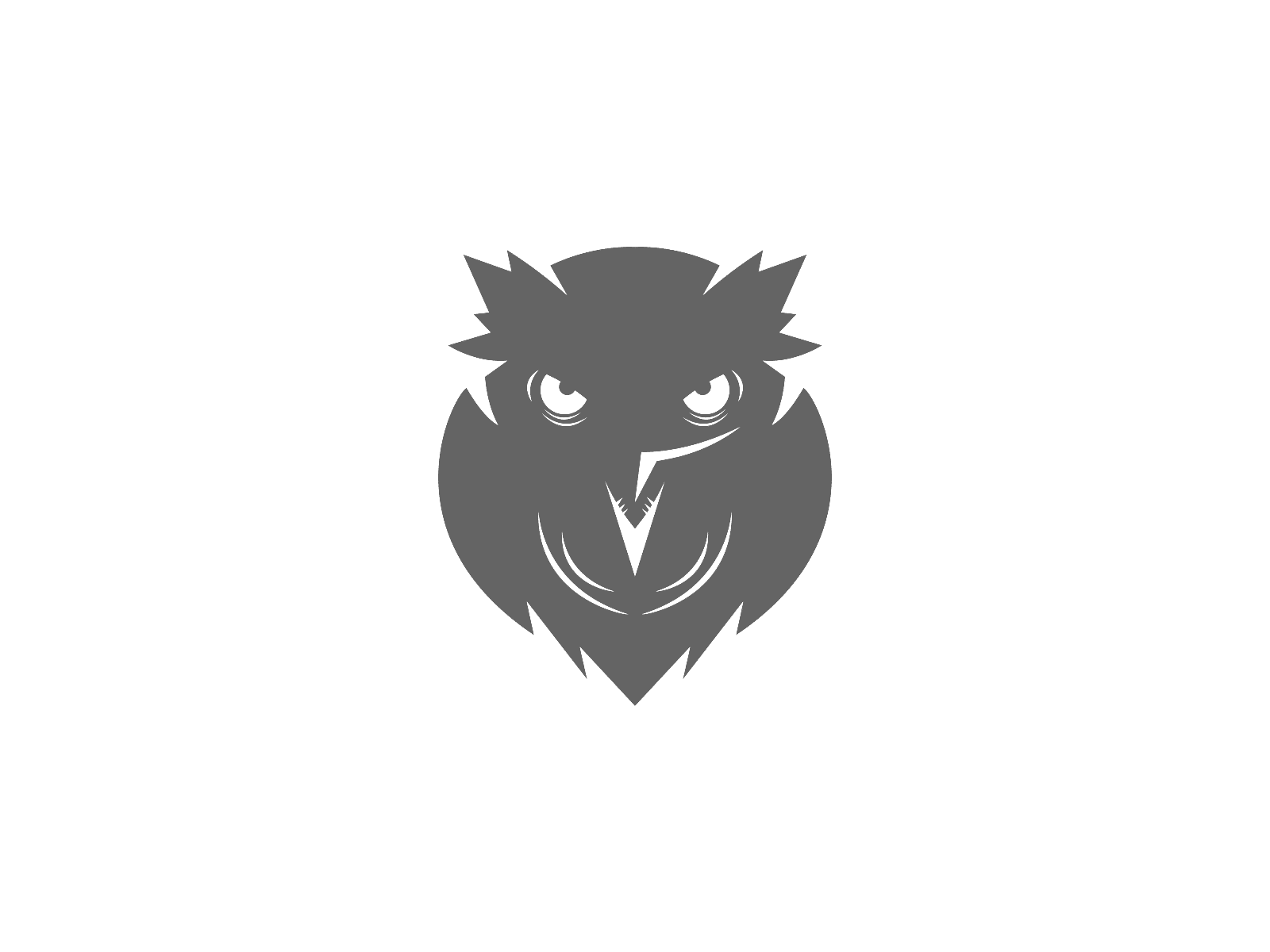
Be First to Comment