Click HERE to Create Your Blog !
If you want to start a blog then Bluehost is a good choice because it automatically comes with a FREE and ONE CLICK WordPress installation.
It is great for those who want to get started with blogging and want full functionality on a small budget. They’re constantly offering discounts at cheap prices.
This site is hosted on Bluehost and I’ve been using them for years now with no problem.
Easy Step-By-Step Instructions on Starting A Blog With Bluehost
You could start your blog with Bluehost in minutes.
Step 1 – Go to Bluehost
Go to the Bluehost home page and click the “Get Started” button.
It’ll look something like this:
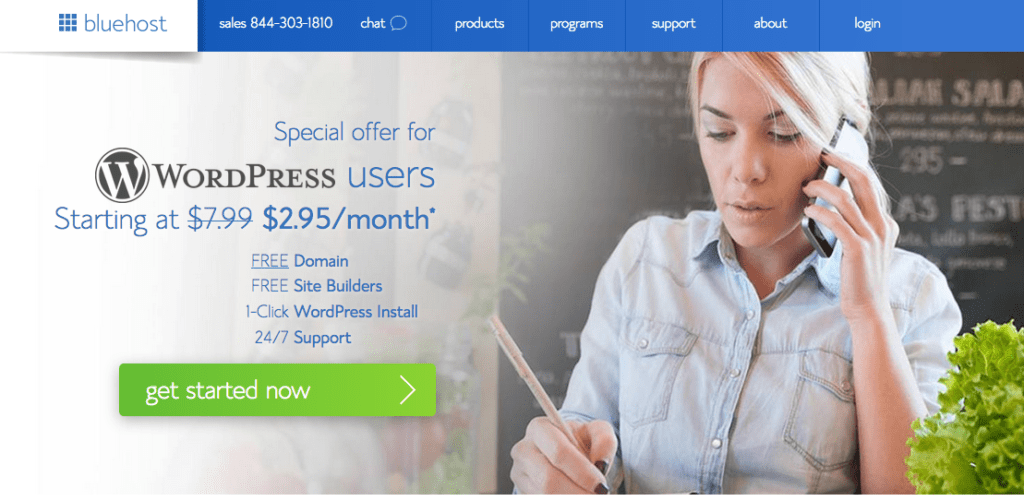
Step 2 – Choose a Plan
Choose a Plan that fits your needs. Basic plan is the cheapest plan. You can always upgrade your plan later.
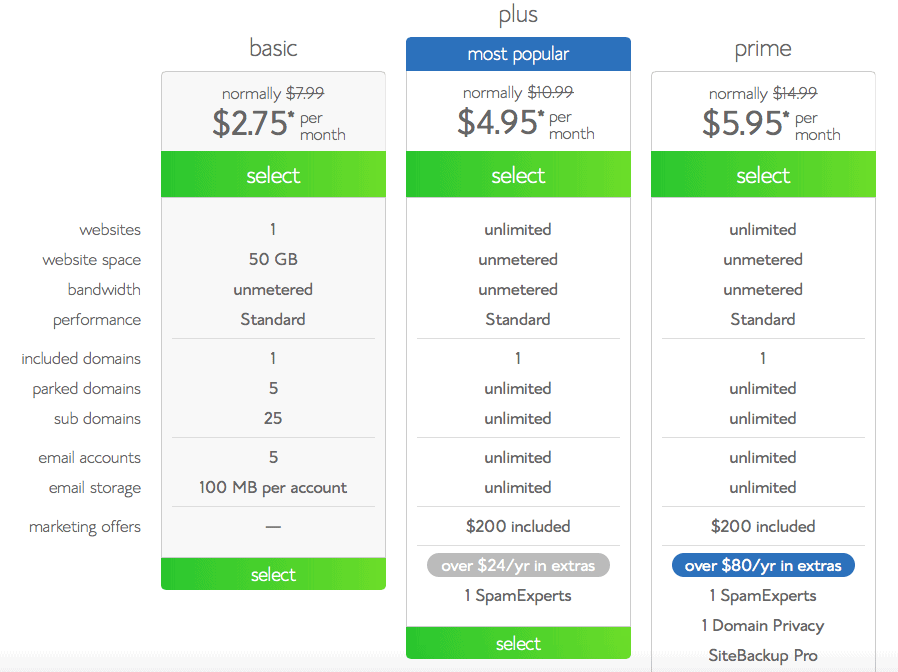
Step 3 – Register your domain name
Think of a domain name. You can get a FREE domain for the first year directly through Bluehost.
Step 4 – Enter your personal, payment information, and password
Make sure your password is secure.
Step 5 – Confirm Your Plan
If you are unsure about blogging long-term, then you can sign up for the 12 month plan. If you want to save money, you can select the 36 month plan and get a good deal.
I would recommend you get Domain Privacy Protection if you care about your privacy. You don’t really need Site Back Up Pro, Search Engine Jumpstart, or Sitelock Security.

Step 6 – Install WordPress With 1 Click (FREE)
After you create your password, Bluehost guides you through exactly what you need to do.
You also have access to what’s called the cpanel (this is your control panel for your webhosting account).
As you log into the cpanel you may see a message that tells you that you can have Bluehost install the WordPress website for you.
Install WordPress icon on your cpanel page and click it. This is the one-click installer.
Be sure to set both a complicated Admin Username (do not use admin as a username) and Password.
Then click the Install button and your blog is created instantly.
It’ll tell you to install WordPress and tell you to pick a theme (appearance of your blog). You can choose a random theme and change it later so it’s no big deal.
You can choose “Business” or “Personal” or you can click the “I don’t need help.”
You’ll then get the website address for where you log into your website. There you simply type in your admin username and your password.
Step 7 – Start Blogging!
You’ll need to choose a good theme so your blog looks nice and then focus on producing high-quality post.
Click HERE to find a good theme for your blog.
Some helpful tips for how to navigate WordPress:
- You can add and create new posts by clicking on “Posts” on the left-hand side when you are logged in.
- If you want to add an image, click on “Media” on the left-hand side.
- You can go to “Appearance,” then “Widgets” in order to add items to your sidebar and footer.
You can check out some helpful wordpress plugins to add to your site HERE.
Congratulations! You have a blog.
Make Your Blog NOW
Disclosure: The links on this page may give us a commission in order to run the website with no extra cost to you.
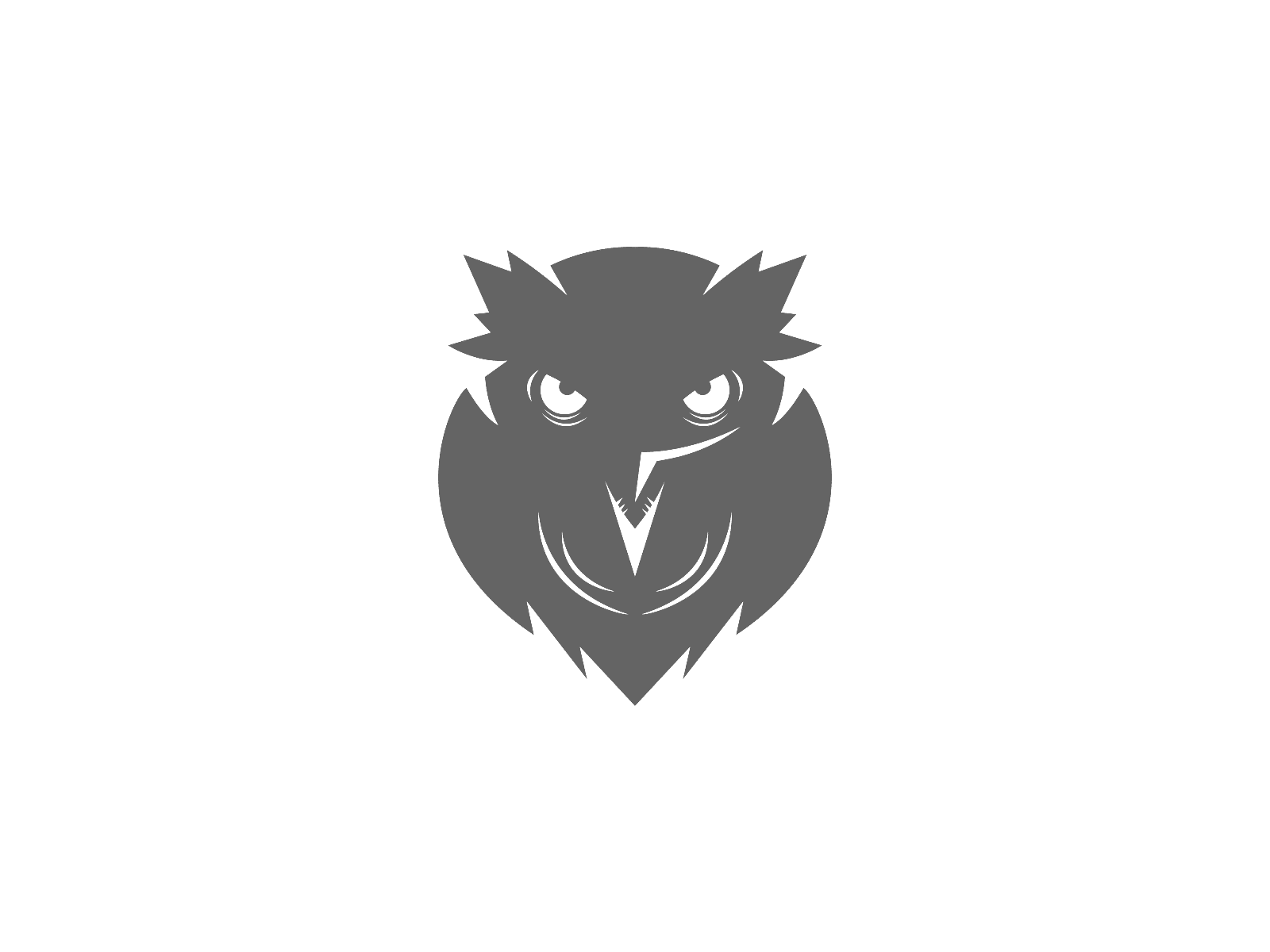

Be First to Comment